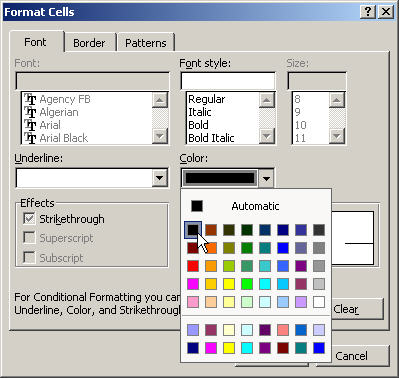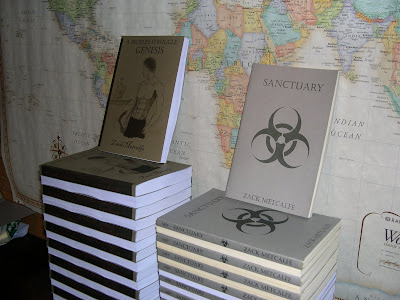I’ve run into some frustrating times when it comes to this printer model. As is true for the entire process of creating your own books, it’s a learning curve. Even though I understand this, it’s simply aggravating to think I had the printer beaten when I really didn’t. Allow be to describe my previous system. I had two toner cartridges, both I had emptied. Now these toner cartridges some with a chip that allows them to connect with the printer. This damned chip tells the printer how many pages it’s allowed to print. One of the cartridges mind you (the cartridge that came with the printer in the first place, called the “Starter cartridge”) doesn’t have a chip. Anyway, I use the starter cartridge until the printer says “Toner empty: Replace toner”. So, I bought the second one and ran it until I was given the same message. I found out however (being pleasantly surprised as well as angered) that if I simply click print again, it would continue printing. I was able to get an extra two copies out of each cartridge. So, this machine will insist that you get a new toner cartridge, despite there is still a few hundred pages worth still in the one it claims in empty. The lesson I learned being: The chips really don’t seem to have all that much power over anything. You click print, and it’ll continue until your pages come out faded. Defiantly keep an eye on what you’re printing once it claims to be empty. If you don’t catch it the moment it starts fading, you’ll waste paper. The other lesson was the annoying one. SAMSUNG designed their machine to cut out earlier than needed. I know this could be for safety reasons when it comes to wasting paper, but read on. It gets better.
I’ve run into some frustrating times when it comes to this printer model. As is true for the entire process of creating your own books, it’s a learning curve. Even though I understand this, it’s simply aggravating to think I had the printer beaten when I really didn’t. Allow be to describe my previous system. I had two toner cartridges, both I had emptied. Now these toner cartridges some with a chip that allows them to connect with the printer. This damned chip tells the printer how many pages it’s allowed to print. One of the cartridges mind you (the cartridge that came with the printer in the first place, called the “Starter cartridge”) doesn’t have a chip. Anyway, I use the starter cartridge until the printer says “Toner empty: Replace toner”. So, I bought the second one and ran it until I was given the same message. I found out however (being pleasantly surprised as well as angered) that if I simply click print again, it would continue printing. I was able to get an extra two copies out of each cartridge. So, this machine will insist that you get a new toner cartridge, despite there is still a few hundred pages worth still in the one it claims in empty. The lesson I learned being: The chips really don’t seem to have all that much power over anything. You click print, and it’ll continue until your pages come out faded. Defiantly keep an eye on what you’re printing once it claims to be empty. If you don’t catch it the moment it starts fading, you’ll waste paper. The other lesson was the annoying one. SAMSUNG designed their machine to cut out earlier than needed. I know this could be for safety reasons when it comes to wasting paper, but read on. It gets better.
The first time I contacted by toner-refilling people, they said that SAMSUNG couldn’t be refilled because of those chips. I told them that they continued to print if I ordered it to. As an experiment for both my toner buddies and myself, they refilled it for free and let me give it a try. I put the cartridge back into the printer and waited for it to ‘warm up’. Once it was ready it flashed the following warning: “Toner empty: Replace toner”. Wouldn’t you know it, I click print and my books come shooting out. It’s a bloody miracle! Despite the fact the cartridge was full, the machine still wanted me to replace it. Those chips weren’t designed to inform you when the cartridge was empty. They were designed so those cartridges could only give you 2,500 pages worth. SAMSUNG doesn’t want those things refilled. This way you keep buying. Now keep in mind all of this information is coming from my bias, and was not passed into me from a SAMSUNG professional. So as you should with all opinions, take my words with plenty of salt. But don’t discount me yet. There’s more!
First you need a bit of back information. There are two types of SAMSUNG toner cartridge for my specific model. There is the small and the large. The small costs $89 and gives 2,500 pages worth of toner. The large is $139 and gives 5,000 pages worth. Note that the physical difference between the small and large cartridges is almost non-existent. Quite literally, there is an open space in the ‘smalls’ where a second toner tube could be added. Then whamo!, you have a large one. This is where the back store ends. Now back to the bias.
No matter where you shop, and I mean no matter where (unless you were standing in the SAMSUNG manufacturing plant), you will not be able to find the large toner cartridges for sale. I checked Basic, Holst, and Staples. They only carry the small ones. The larger ones can only be gotten if you order them in. Instantly I think of marketing advantages and it comes to me pretty easily what SAMSUNG’s up to. By making the larger toner cartridges very difficult to get, they are increasing the amount of people buying the smaller ones. If you buy a smaller one, you will be needing toner far sooner, and you will have paid much more than needed. Let’s do some math again. In order to get 5,000 pages worth of toner using small cartridges, you will need to buy two of them, which is $178. This is what I (and I’m sure many others) were forced to do. Where as if we had the option of buying a single large one, you could get 5,000 pages worth for $139. So, let’s assume we’re SAMSUNG for a second, and we look at our statistical gains. What do you know, we make more money if we only have the smaller cartridges in stores, and have the large ones on order.
Now if the last bunch of information wasn’t enough to convince you that they are doing this all on purpose, then let me show you a real humdinger. I brought my small cartridge into my toner re-fillers and asked if they could simply slip in another toner tube and make it a large cartridge. I require a visual aid to explain why they couldn’t.

You see those depressions in the plastic right beneath where it says ‘SAMSUNG’ and above where all those little safety symbols are? Those are called trenches. What SAMSUNG has done is make those trenches so that the space below it is filled (meaning nothing else came be put there). Can you guess what that space was used for? That’s right. It was for the extra toner tube. SAMSUNG made those trenches so that these cartridges couldn’t be upgraded, and therefore, re-filled for dirt-cheap.
Now I’m not trying to sound cynical, but I’ve been working with this stuff for a while, dealing with it’s bull%$#@ for two months now. Maybe in my mind I’m trying to find a reason to hate SAMSUNG, but regardless, these descriptions of their technology are true. I only typing it up to be informative. But guess what! It’s not over!
As I’ve explained before, I have been re-filling my own toner cartridges because it’s considerable cheaper. With two home, refilled cartridges, I began printing. Usually I could get 15 copies out of each. When the first cartridge reached it’s tenth copy, it stopped. Instead of saying, “Toner empty: Replace toner”, It switched to “Toner exhausted”. I tried clicking print again as I always do, but it just wouldn’t do it. Not that the pages I was printing hadn’t started to fade yet, so I know there is still toner in there. (This is the cartridge without a chip). Now as far as I can tell, there is no identifying electronic material on that cartridge, so how in all hell could my printer recognize it and reject it (After it had been working through two different re-fills already)? Someone I know and trust said that if the cartridge were re-filled again, he believes it will continue printing. I have no idea how, but I’m willing to give it a shot. Immediately after this, I put in the other cartridge and started printing. The books started fading after only ten!!! It should have lasted for much longer. I was later informed that if a green drum within the cartridge is exposed to light for too long, it wares out. This drum is mean to create a negative charge and catch the toner during the printing process (or some crap like that). I had it sitting out for days on end without knowing this. Because of this, my toner was going to a spot in the cartridge for waste toner (note on waste toner at the end of article).
So, I can easily replace the drum, but first I have to buy it (along with more toner). As for my cartridge that has suddenly stopped working because it was designed to get me buying replacements (or so I believe) I have still not found a way around it. Like mentioned, it’s a learning curve, and one I intend to graph (math joke…sorry). One thing I can promise you, I’m not buying another toner cartridge unless it’s my absolute last option (mainly because I have no money!)
Waste Toner: There is a little compartment in each cartridge where all the waste toner is stored. You know what the difference between toner and waste toner? Nothing! Not that I’ve been able to determine anyway. It simply wasn’t used, and the cartridge had to store the particles it didn’t catch and use. So, when you open a toner cartridge, do it above something that is clean and ready to catch falling toner (it more or less pores out). I’m more than confident that it can be re-used. If you would sooner play it safe, wait a week and let me try.